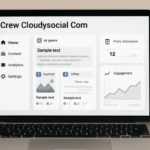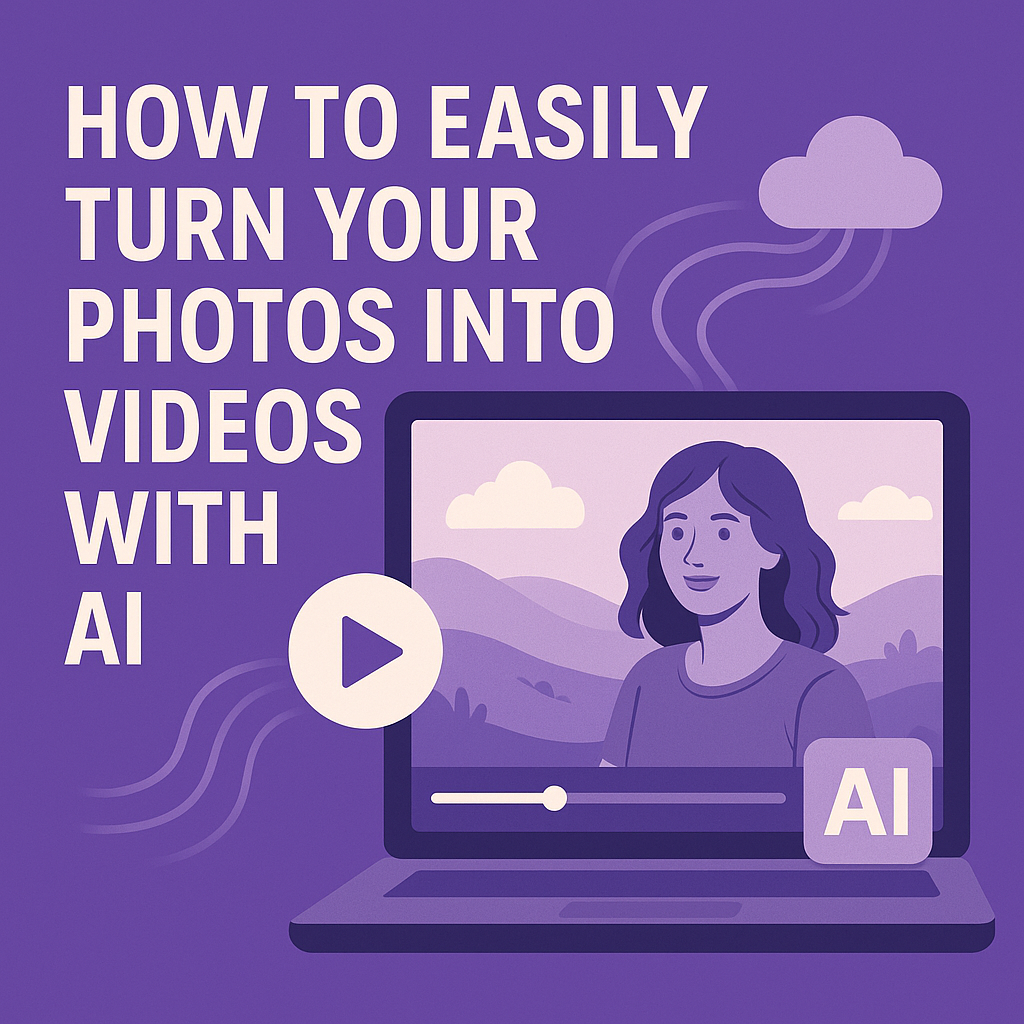Are you looking for a simple way to convert your Excel files into HTML?
If so, then this guide is for you! We’ll show you 3 incredibly simple ways to easily convert Excel to HTML. You can use the resulting file on a website or as an email attachment.
The best part about converting Excel to HTML is that it doesn’t require any special programming knowledge. All you need are some basic computer skills and our step-by-step instructions. So what are your waiting for? Let’s get started!
1. Use an HTML Editor
By far the easiest way to convert excel to HTML is by copying the cells from your Excel document and past them into an HTML editor. By doing this, it will generate the required code for your HTML table. Just follow these simple steps:
Step 1: Open up your Excel document and copy all of the cells that contain your data. Then, click Ctrl + C on your keyboard to copy the cells.
Step 2: Next, open up an HTML editor. There are many HTML editors online that are completely free. Just find one and paste the copied cells into the editor.
As soon as you paste your code into the editor it will generate the HTML code. At first, it will only be a basic table, however, you can format it at a later date.
2. Save as a Webpage
Nowadays, Excel allows you to save all of your documents into a variety of formats. This includes an HTML webpage format. With this format, you will be able to convert any Excel form to HTML.
One little caveat is that it does add a lot of extra code which you might not want or need if you are only trying to convert a simple form. However, if you are comfortable with HTML coding, you can remove any extra code that you don’t want.
Here’s how to convert excel file as HTML using save as a webpage:
Step 1: Open the Excel document that you are looking to convert.
Step 2: Click ‘File’ and choose ‘save as’. Then choose which folder you’d like the generated file to be saved.
Step 3: Once done, the ‘save as’ box will open. Next, select the ‘save as type’ drop-down box and click Web page.
Step 4: If you have more than one sheet then select ‘Entire Workbook’ which is next to the save option.
Step 5: Once done, one more window will open. Just click on publish and export Excel file as HTML.
And that’s it. After following those steps, you will have generated an HTML page.
3. Use Only Tools to Convert Excel to HTML Table
You can also use an online excel to HTML converter. There are many online tools that will allow you to convert Excel form to HTML for free. All you need to do is upload your Excel sheet, and they will provide you with the HTML code. This is incredibly handy as it saves you a lot of time and stress having to do it yourself.
You can also check out the c# excel library.
Want More Help to Convert Excel to HTML?
In order to convert Excel data into a webpage, you need to have some knowledge of HTML. However, we hope that this article has given you a few simple ways that you can confidently convert Excel to HTML in a matter of minutes.
Did you find the answers you were looking for? If so, we have far more articles that can HTML you convert excel to HTML form and more on our blog. Be sure to check them out today!